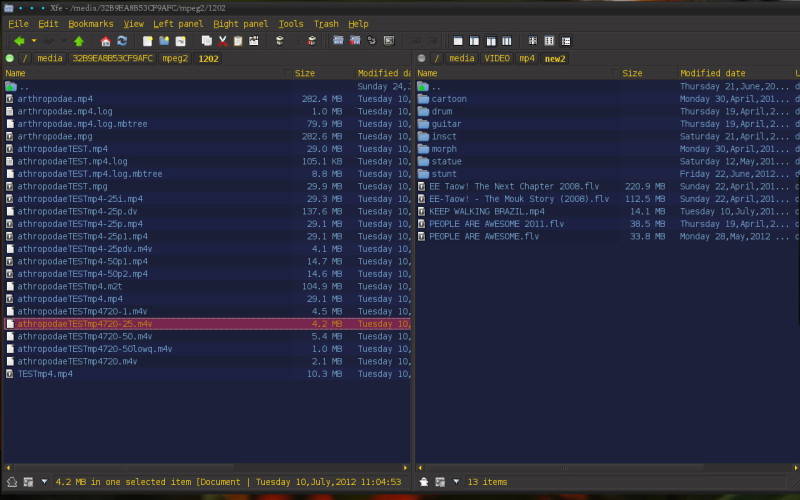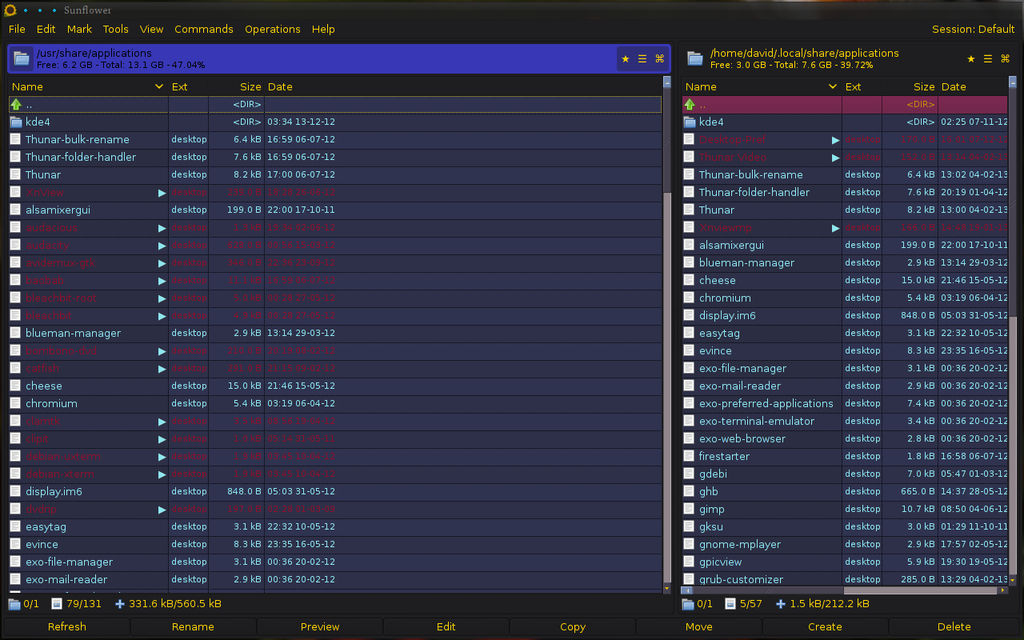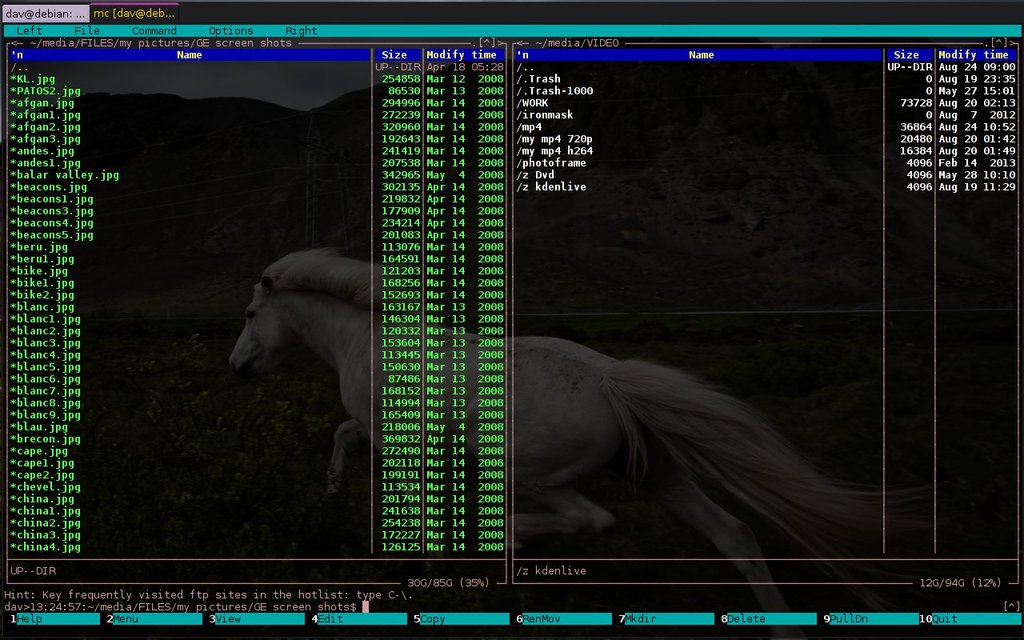First up it's X file explorer
Xfe is light-weight and opens up fast - that in itself is a good reason to migrate to it from dolphin, if you are a dual-panel file manger person.
It has many good features but also lacks some common to the kde file managers or nautilus.
- dual panel
- button-style location bar as well as editable location
- fully configurable colours and fonts (xf write has configuration of its own) -but alpha has no effect.
- confirmation dialogues with directory location
- full archiving capabilities (bar .ar and .cbz)
| What's lacking | Work-around |
| No "Places" or shortcuts on the left panel | Create a dir with symlinks in root. 1. RC on / in folder tree > Panel > New Folder, start xfe as root on prompt 2. give the new dir the name "A sym" 3. navigate to "A sym" and add symlinks with RC, number them or make certain ones last by naming with x.. or z.. This becomes your short-cut list. "A sym" will always be in the location buttons over a panel. |
| Difficult to navigate to removable media (through /media) because of not having "Places" | in home add symlinks to /media to access removable drives easier, and partition drives. really need a button dedicated to each removable drive at top
|
|
|
Do the above for navigation shortcuts. |
| Can't expand dir's in a panel | But when moving, copying files, drag and hold over a dir it will open, copy/move/cancel dialogue appears, and the dir returns up-level after the action completed. |
| No "+" selection markers by files/dir's like with dolphin | CTRL-click on files. |
| Can't configure tool bars | |
| No dir/file search | Need to use catfish |
| copy progress shows each file moving, does not show a total eg total files size, percentage copied/moved, est time left. | |
| can't remove or add columns | drag a column to cover over an unneeded one |
| opening a file the "open with" dialogue does not give a prog list! | have to enter the program name (launch command) |
| no paste into dir option | select the files to copy/move, F5 = copy to, F6 = move to (it's automatically set to the the opposite panel's directory location) |
| file selection in panel is lost when switching panel | need to Ctrl-C/Ctrl-X before switching panels or use F5/F6 |
| sorting of files 1,12,2,24,3, not 1,2,3,12,24 | |
| no mouse-drag select files except from the bottom empty space | |
| cannot browse directories while a file copy/move operation is in progress | open a new xfe instance to browse |
| can't rename multiple files! | must use pyrenamer or thunar |
| no drive space info below panels | rely on xfce panel Mount devices plugin |
| delete greyed out? or SHIFT-del unresponsive? | in > preferences > general check "include command to by-pass trash" |
| can't drag a dir over to a panel to replace dir of same name and its files -the copied dir goes inside the dir of its same name | delete dir first then copy over fresh (if small) |
| can't handle some archives, e.g. .ar, .cbz | use thunar with archive plugin |
Tips: Edit a dir/file name -select and press F9 or properties button.
press first letter of a dir and the first dir beginning with that letter will open in the panel
to install .deb packages just click to open them in X File Package, then find the buttons on the bottom bar.
If linux plain text doc's become executables -select multiple files, > Properties > Permissions uncheck executable, but only works in home partition, so give extension like .txt (use pyrenamer as can't multiple rename extensions in xfe).
But .txt is not linux so in respect to linux text files xfe is disfunctional.
Sunflower
sunflower-fm/ (download the .deb)
A nice and promising dual-panel file browser. One cool thing is the ease of comparing directories with the tap of F12 (or whatever shortcut you like!) -see pic below.
Useful Keyboard shortcuts
hint: edit the hotkeys for Clipit first to avoid calling clipit menu with ctrl-alt-P -set clipit history to Super-H
(my own are in bold blue)
|
shift-ctrl-L shift-ctrl-A ctrl-Left Backslash shift-Down/ shift-Up ctrl-] ctrl-, shift-ctrl-T ctrl-. ctrl-Menu ctrl-U ctrl-R ctrl-F Alt-F ctrl-/ |
copy path deselect all go to parent dir go to root toggle selection select with same ext invert selection open selected dir in new tab select app and execute show open with menu swap panels refresh quick search find files show hidden files |
F1 ctrl-F1 F2 F3 F4 F5 F6 F12 ctrl-F1 ctrl-F2 Alt-pg up / Alt-pg dn / Alt-home |
create dir create file rename view selected (text/image) edit selected (text with geany) copy selected move selected compare dir for difference show bookmarks left show bookmarks right move divider handle |
ctrl-D Alt-1 - 0 ctrl-B Alt-Q Alt-1 Alt-2 ctrl-T ctrl-W Tab / Alt-Left Alt-Right ctrl-Tab sh-ctrl-C /sh-ctrl-V ctrl-alt-P |
bookmark current dir bookmarks edit bookmarks $HOME root /media duplicate tab close tab switch panel next tab terminal copy/paste Preferences |
What it lacks
Symlink icons are not different to directory icons. thumbnailing
Sunflower vs Thunar vs Xfe !
Pluses for Sunflower- customizable keyboard shortcuts
- select files with Shift and Up/Down, then move further down with just Down key, then use shift-Down again to add more files to selection, or go back up over files to deselect
- two panels makes it easy to send files across
- two directories can be compared and files copied across
- opens text/image files for quick view, esc to close
- tabs help to keep more locations ready for file moves/copies
- custom commands can be created (and accessed by menu bar)
For Thunar
- shortcuts panel is indispensible
- location shortcut keys can be edited (need gtk-can-change-accels=1 in your ~/.gtkrc-2.0 file) with mouse hover and type new
- address bar buttons very helpful
- to select multiple files hold Ctrl use up/down and hit Space, just Down to deselect all
- context menu custom actions are very nice
- thumbnailing is supreme
and Xfe
- the only thing it has that Sunflower doesn't is its own customizable appearance and choice of icon set, as well as thumbnailing (which is slow).
- what is doesn't have is selection info like disk usage and free space among lots else!
Midnight Commander
I haven't used this one much yet, but it is dual panel, opens in a bash window with `mc' and can compare directories, then copy over files not found in other etc. It looks more keyboard-friendly than GUI browsers, and with that, possibly faster to work with once you've learned the keys. Text docs can be viewed in own viewer.
Download it here http://www.midnight-commander.org/
Documentation here http://www.midnight-commander.org/wiki/doc
Tip:
To make mc transparent you need to edit the ~/.mc/ini file and change the line under [Colors] to
edit colours http://plug-and-pray.blogspot.com/...
Just tabs, no multi-pane? Enter Ranger
If we were happy just having tabs, Thunar is lightning fast to open as many tabs as you need, with a GTK shortcut key (point to file menu and enter shortcut) to do that (e.g. Ctrl-Space).
Then there's Ranger, an X terminal program, which if you get into might see you quit using all of your GUI file managers!! Because Ranger, as well as being a directory browser, is a complete and competant file manager in itself, and it's easy to use with just the keyboard (though mouse works too)
see my Ranger page