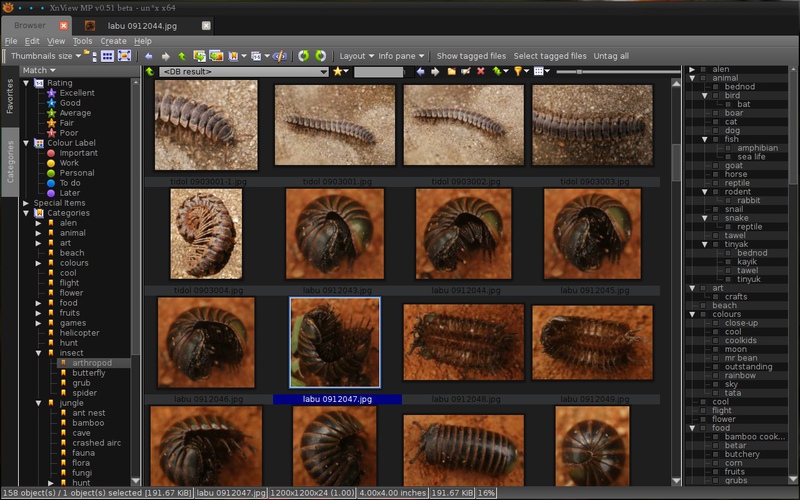About:http://newsgroup.xnview.com/...
Download:http://newsgroup.xnview.com/
Settings
(hit F12 for the settings dialogue)Browser
-Tooltips
<b>{Filename}</b><br> {EXIF:Date Taken [y-m-d_H:M]}<br>{Modified Date [y-m-d_H:M]} <br>{Size KB}K <br><i>{Categories}</i>
where the <br> tags make a line break, the <b> makes bold and <i> is italic
-Preview background color (select)
View > Info tab (shows image info on full screen view, and in the image editor "Viewer" when press "i")
{File Index} - {Filename}
{Format} - {Size KB} KB - {Width}x{Height}
{EXIF:Exposure Time}/ {EXIF:Max. Aperture}/ iso{EXIF:ISO Value}
{EXIF:Date [Y-m-d_H:M:S]}
<i>{Categories}</i>
{Tag status}
set colours/opacity/position below
Thumbnail
-Appearance
no shadow, no background, margin 4
-Overlay
select only Rating and Color Label
-Labels
name, modified, size, image properties, IPTC keywords
- note that setting colours here effects the labels only in Thumbnails + Labels" viewing mode. To change colours of file names under thumbnails when in "Thumbnails + Filename" mode, you have to go to Browser> Item colors and add a file type, then set its color, or default color (I struggle to make it work)
Metadata >IPTC/XMP
-importXMP comment orIPTCkeywordsto db (to get data from files which are browsed)
-export for writing out to files
Integration Settings
-check enable thumbs caching and set to WebP format, which will greatly reduce the database size on disk and make browsing very fast.
-memory usage set to 150mb or higher, for faster browsing too.
-select path of db
-use optimise db once in a while to clear up missing files or empty folders - see here for what it does
Interface > Shortcuts
|
Space Ctrl-Space Shift-Space Shift-Z Shift-Ctrl-Alt-T E E |
toggle tag on file show/hide tag box show tagged files select tagged clear all tags or Shift-Z, Ctrl-A, Space open file in edit mode in edit mode, opens Enhance colours |
Ctrl-1 -5 Ctrl-0 Shift-Ctrl-1 -5 Shift-Ctrl-0 j k I |
apply rating no rating apply color rating no color rating go back a folder in history go forward a folder in history in view mode - show properties |
those in blue are mine
under View mode (also for full screen), set toggle tag to Space
Untag all only works when tagged files are shown!
Interface> Toolbar
Add the Select all button to the toolbar, it will be handy when your hands are off the keyboard. + show tagged, select tagged, untag all
Also useful on the tool bar: Layout >, Info pane >, Data pane >,clipboard > , rating stars, no rating, colour label,show tagged,select tagged,untag all,select alletc,
Switching tabs:Ctrl-Tabto move to next tab, alsoLeft/Rightto move between tabs once focused andTabto return to the browser thumbs - or, use the mouse scroll button on tabs.
To remove preview from info pane,
- uncheck "Preview as tab" on the Info pane menu and then close the pop-up pane.
- Right click on the bar at top of the pane and click on Category sets, which will become a tab at the side.
- You can drag it to the bottom until it becomes a pane underneath the Category list, or drag it to the side and it will nest together with it and any other pane you have there, such as info.
I tend to put everything over on the right now, and keep just Favorites on the left. This is so that I can hit the Data pane button to hide/show it in case the Favorites list is empty (currently it happens in Linux version especially at fresh start-up).
Catalogue
They've worked hard to make big improvements to the way Xnview databases files, their meta-data and thumbnails. If you go to Settings > Catalogue you can do some maintenance tasks that will help keep browsing your archives of pictures up to speed. There's a good Wiki page herecataloguing features
Thumbnail compression
- set the thumbnails to about the size you prefer for viewing
- open Settings > Catalogue and click "Get thumbnail size" (mine are 201x150)
- set to Lossy - High quality (Webp)
Optimise
- optimize - basically this defragments the catalogue, which can get large with files scattered about in it, it builds a new db archive and then replaces the old one.
- remove empty directories - does what it says
- clean thumbnails - will clean out the thumbnails from the db, which can be just too many (and still around since the files have been deleted) and it can't harm, especially if you use the Webp format which is speedy
- clean files - remove all files from the catalogue which have no metadata recorded from them
Other tools allow for deleting selected folders from the catalogue or all of them in one go. Rebuild thumbnails will take a very long time.
The "add folder" button willcatalogue the files from a location - incase you wanted to build the db from scratch or from added files without opening the folder in the Browser.
Multiple instances of files on the harddisk means multiple same images in search results...
But there's complete control over this (apart from removing directories from the disk) with the Cache DB page in Settings. If you want to prevent certain folders' files having their IPTC keywords (as well as thumbnails) added to the database, exclude those folders on the 2nd tab. working?
If you browsed them
Does this mean that the exclude only refers to thumbnails and not IPTC/XMP keywords?? see the web page above.
UI colours
1. edit the style sheet
(I use dark theme - you can play around with the colour values to suite your needs)geany ~/.xnviewmp/style_sheet.qss
thumbnail labels background set in Settings >Browser/File List >Default color
2. edit the config file
geany~/.xnviewmp/xnview.inifolder icons colours
find something like the following:
m_folderColor1=100 149 237
m_folderColor2=110 123 139
m_folderColor3=132 112 255
m_folderColor4=122 103 238
m_folderColor5=132 112 255
these are my quickly chosen values. change RGB values as required and note that:
- =Top color of the gradient area
- =Bottom color of the gradient area
- =Outline color of the folder tab
- =Background color of the folder tab
- =Color of the left and right edges
you'll need to restart Xnview and might need to rebuild thumbnails to make folder icons change colours to what you set.
to change colour of the highlight frame around a selected fileadd this line below the folder colors :
SelBorderColor=119 136 153
although it doesn't seem to work for me!
see herehttp://www.xnview.com/wiki/index.php/UI-less_Settings
see for more help with the stylehttp://newsgroup.xnview.com/...
3. Category sets
- background colour too light for Dark theme (this is changed as of 0.94)Go to View > Themes > Dark theme and paste these line under "QDockWidget QScrollArea" entry:
Then click Apply.
the 3rd item is the set title color
Next page:
Text editor - configure geany/SciTE color schemes